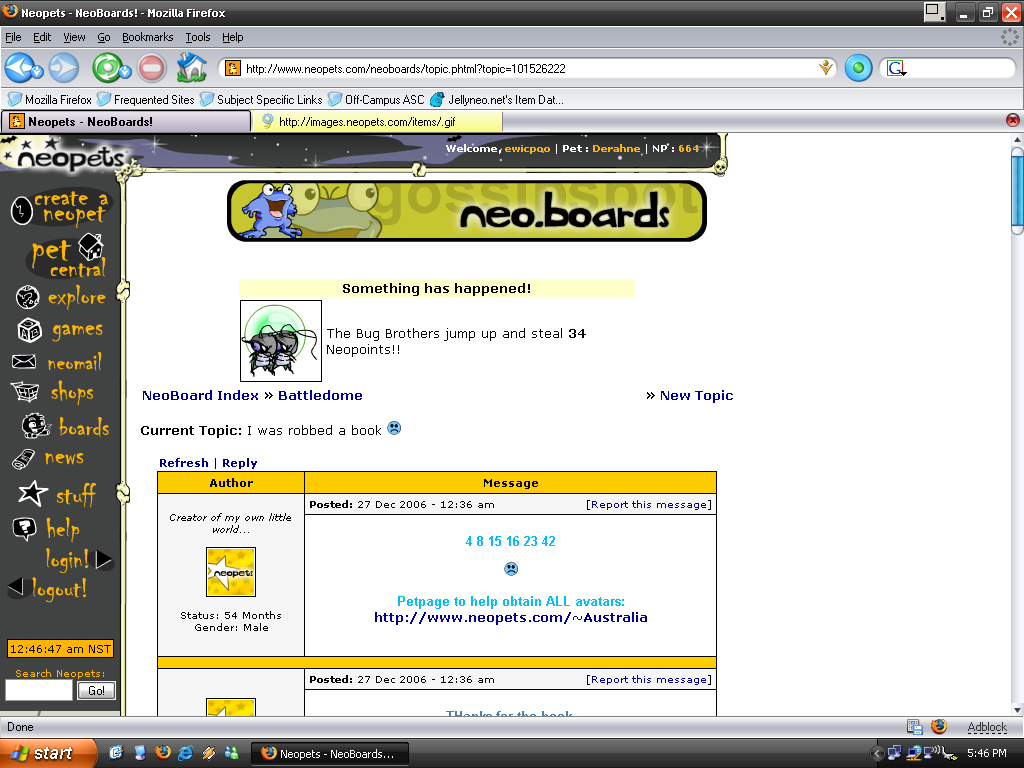Screenshots
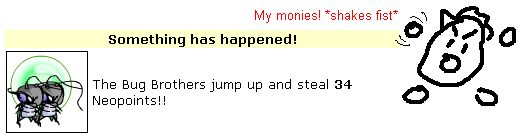
Screenshots, which, in this guide, I'll occasionally refer to as "screenies", are a "copy" of your screen's content, uploaded onto the internet to highlight certain, momentous events. In the following guide, you will learn both how to screenshot and how upload your screenshots, along with some basic screenshot etiquette. Please note that this guide has been written for Windows.
Requirements
Taking screenshots requires some very basic equipment, including:
- A keyboard (the On-Screen Keyboard application works equally well)
- An image editing program (MS Paint will suffice)
- Internet connection (which I'll assume you have)
How to Screenshot (Windows)
Say you stumble upon an image you would like to show the world to screenie it, press the Print Screen button. This is commonly abbreviated to PrtSc or Psc, and can usually be found in the top right hand corner of your keyboard. Pressing Alt + PrtSc screenshots exclusively your active window.
Some keyboards might require you to hold down a separate key and then pressing the PrtSc button in order for it to be taken properly. On most laptops the function key (Fn) must be pressed.
After pressing the Print Screen button, no special notification or event will take place. Open up your image editing program, and press Control + V, or go to Edit - Paste. Your image will appear on screen.
How to Screenshot (Apple)
On a Mac, the procedure is very much simpler. All you have to do to take a full screenshot is to press cmd + shift + 3. If you want to take a screenshot of a desired area, use cmd + shift + 4. The picture will be saved on your desktop and you can then edit it in the program of your choice.
Saving and Manipulating
You can now draw on your screenshot, write on your screenshot and edit your screenshot. Please read the Etiquette section in regards to editing.
Your "raw" screenshot will look something like this:
Now, you can write, draw, or manipulate your screenshots. Maybe you could 'comment' on your screenie, or maybe draw a character displaying joy or disdain towards the screenshot's content. The important thing is to make your screenshots your own.
Have a look  .
.
After you have finished playing with the screenshot, remove any bits that are not crucial to the screenshot - cropping it reduces the image's size (and thus its loading speed), and prevents image uploading websites from automatically resizing your image.
An example of a completed screenshot is the one at the top of this page.
When you are satisfied with your screenshot, save it to a place you can remember well. The file type is completely up to you, although I recommend saving it as a PNG (Portable Network Graphic).
Uploading
Thanks to the wonders of the internet, uploading your screenshots for all to see has become very easy. You have to first find an image hosting site that you feel suits your needs. Photobucket  (which requires registration), and ImageShack
(which requires registration), and ImageShack  (which doesn't) are both very popular ones.
(which doesn't) are both very popular ones.
Once you have chosen one, follow their provided instructions to upload your screenshot. Once your image has been hosted, you are provided with a direct link to your image - "www.imagehost.com/youraccount/yourimage.png", for example. This is your image's URL.
Some hosting sites automatically give you codes to display your images on a website or on forums. If they do not, follow this simple guide:
If posting on a website (a PetPage, for example):
If posting on a forum (which uses BBCode instead of HTML):[img]URL HERE[/img]
Etiquette
When making screenies, it is important to respect the rules of the community to intend to display your screenshot at. The following section is based on the Neopets community.
When editing screenshots, remember to blank out a peoples' names with the background colour and to stamp out any other identifiable information (unless you have permission from them). Editing out your own information is not necessary. Editing out names removes the risk of being reported for harassment, a freezable offense in Neopia.
Do not make screenshots larger than they have to be. This means that images take less time to load, and are thus better. As said above, "cropping it reduces the image's size (and thus its loading speed), and prevents image uploading websites from automatically resizing your image."
Do not resize screenshots. This, in my opinion, is one of the most crucial rules to remember when making screenshots. Resizing screenies makes them hard to read and makes them less appealing, overall. If you have followed the previous rule, there should be no need for either you or the image hosting website to resize your image.
Make sure your screenshots make sense. Screenshots of non-events with lots of scribbling over it are generally not received very well.
If you are displaying a collection of screenshots on your PetPage, make the page presentable. After all, people are more likely to read through it all if the whole thing's very quite pretty.
Further Help
The Avatar/NeoSignatures  board generally doubles as a Screenie board.
board generally doubles as a Screenie board.
Alerts
 The Snowager
The SnowagerNext sleep in 0h, 11m, 58s.
 Next Possible Wake
Next Possible WakeOct 23: 12 AM/PM NST
Oct 24: 5 AM/PM NST
Oct 25: 10 AM/PM NST
Oct 26: 3 OR 4 AM/PM NST