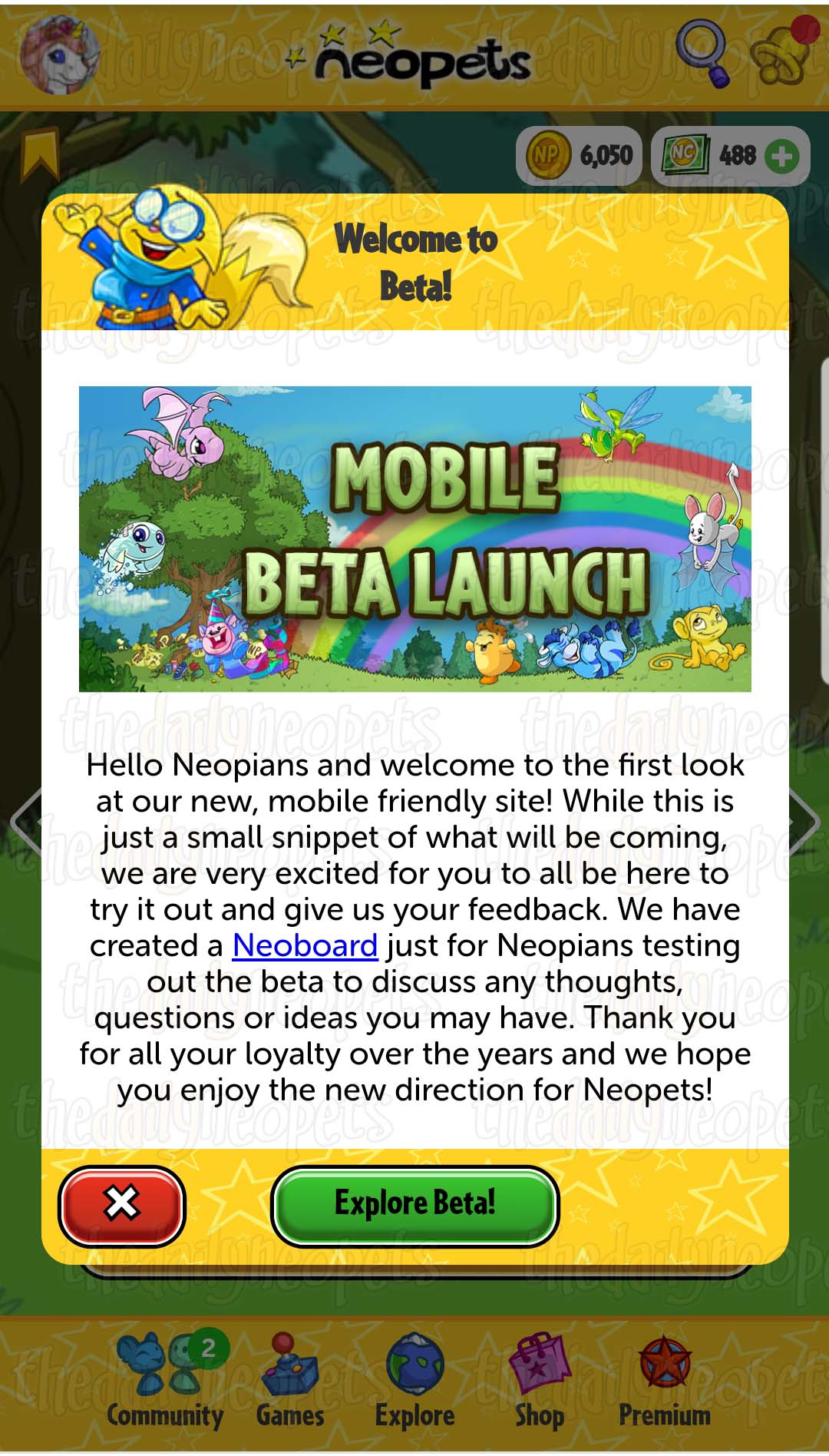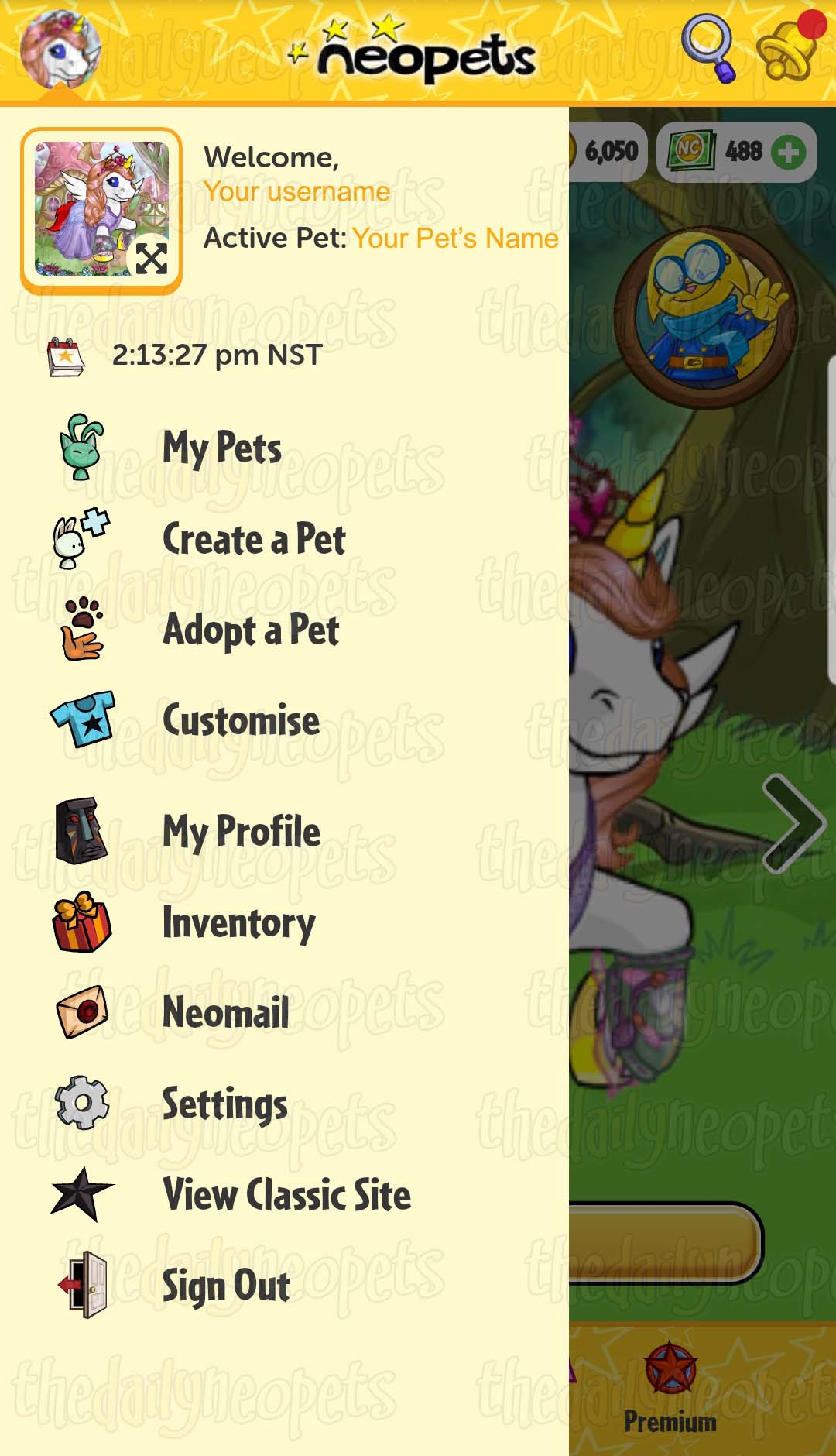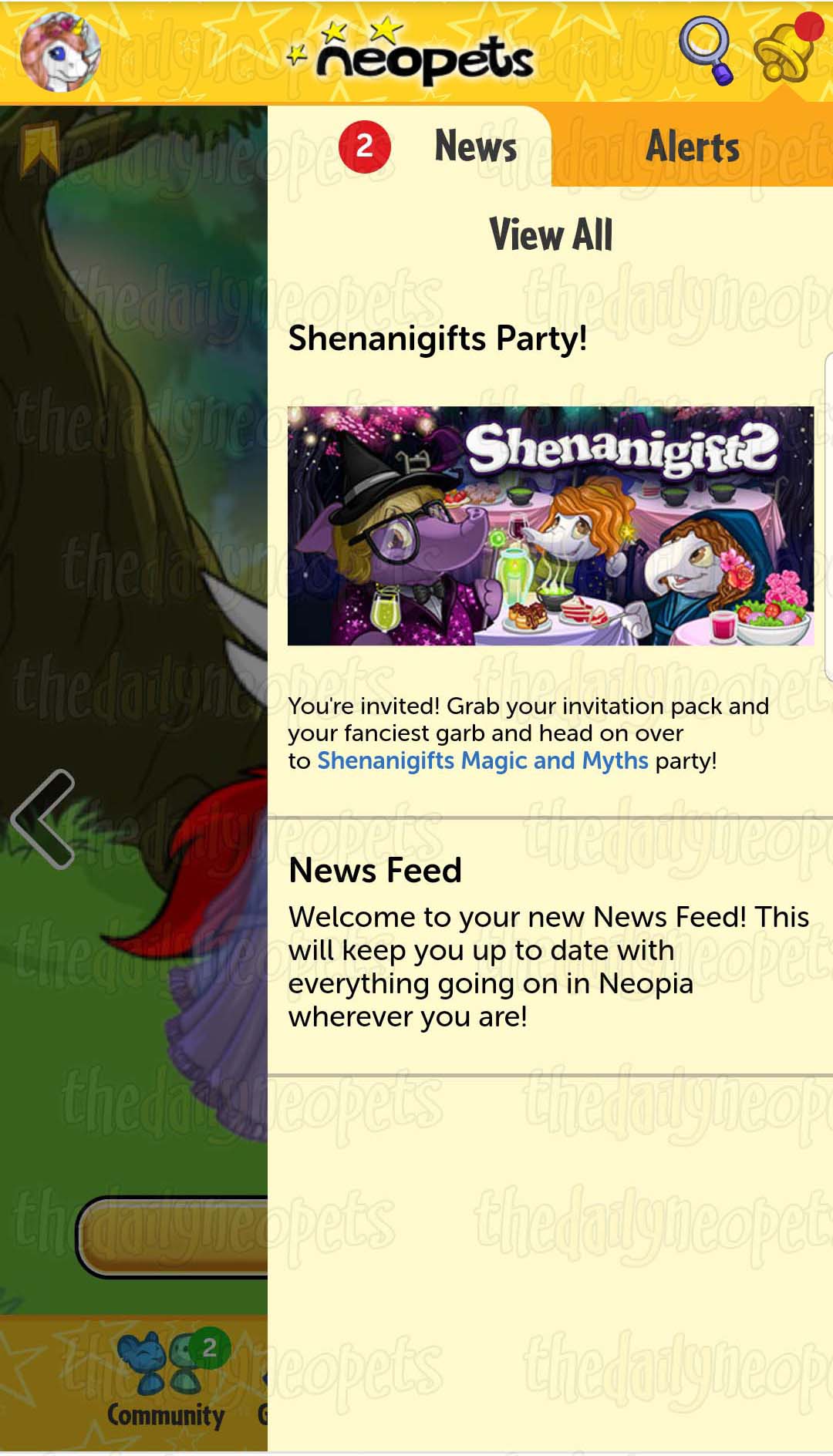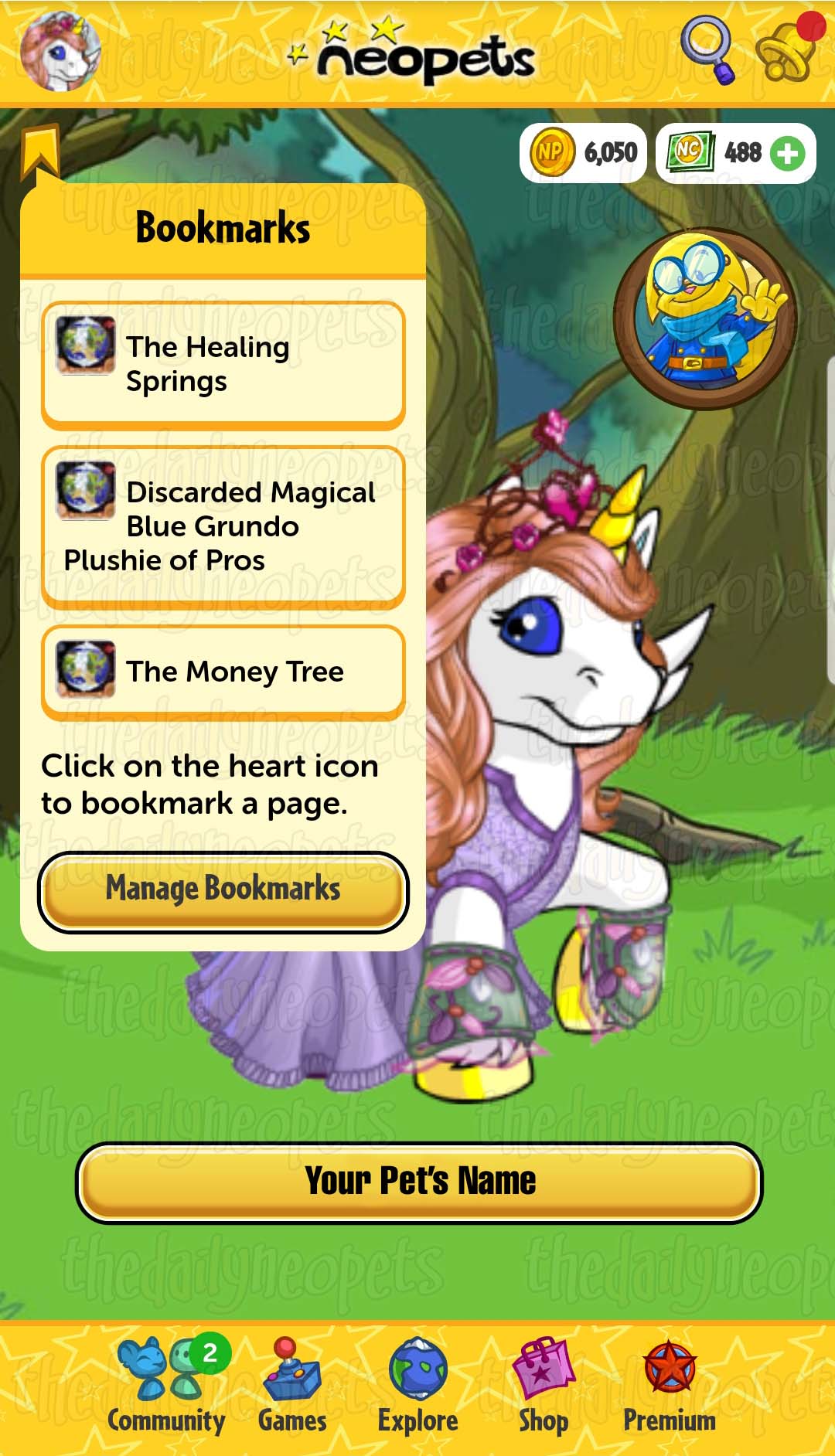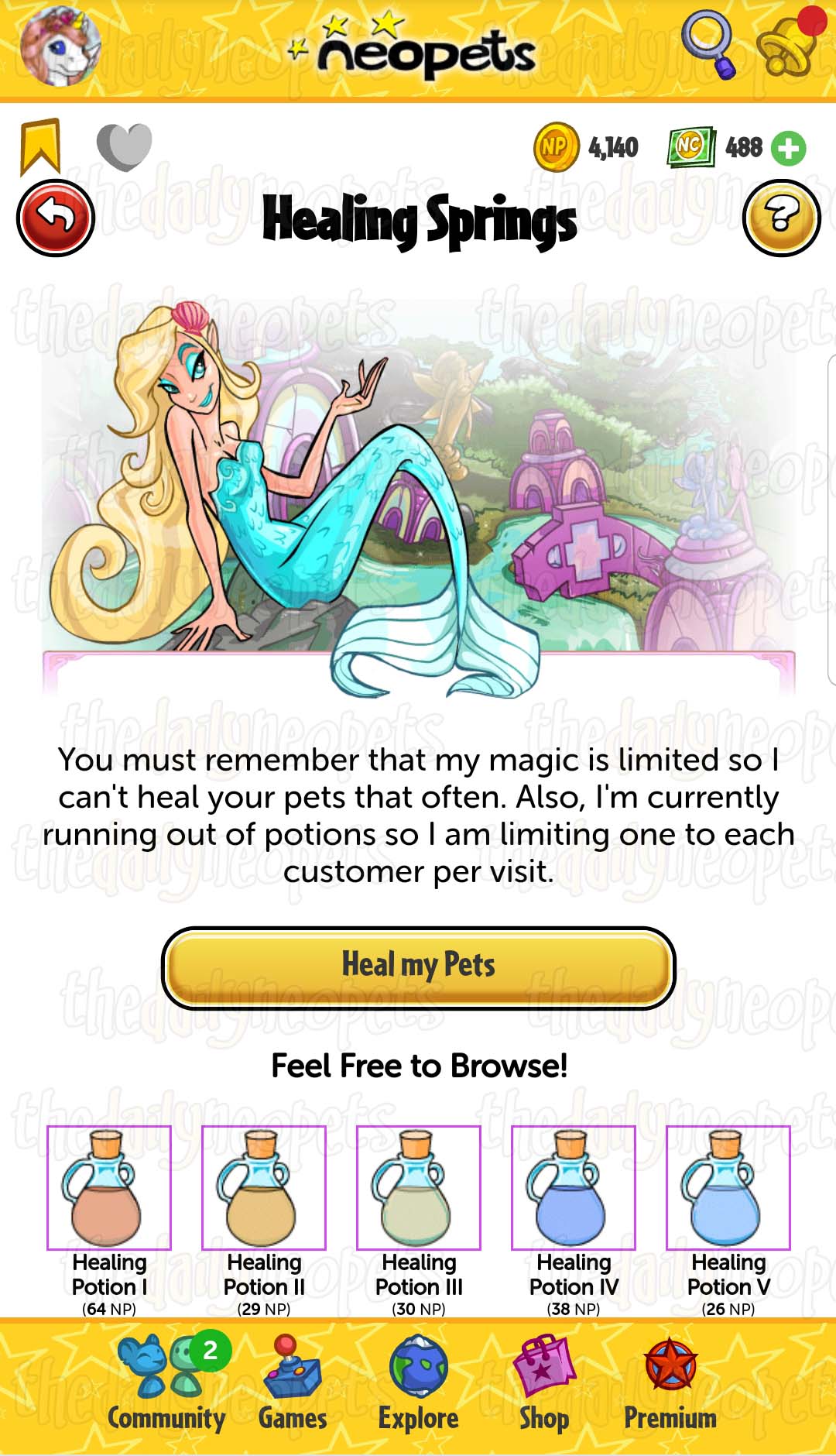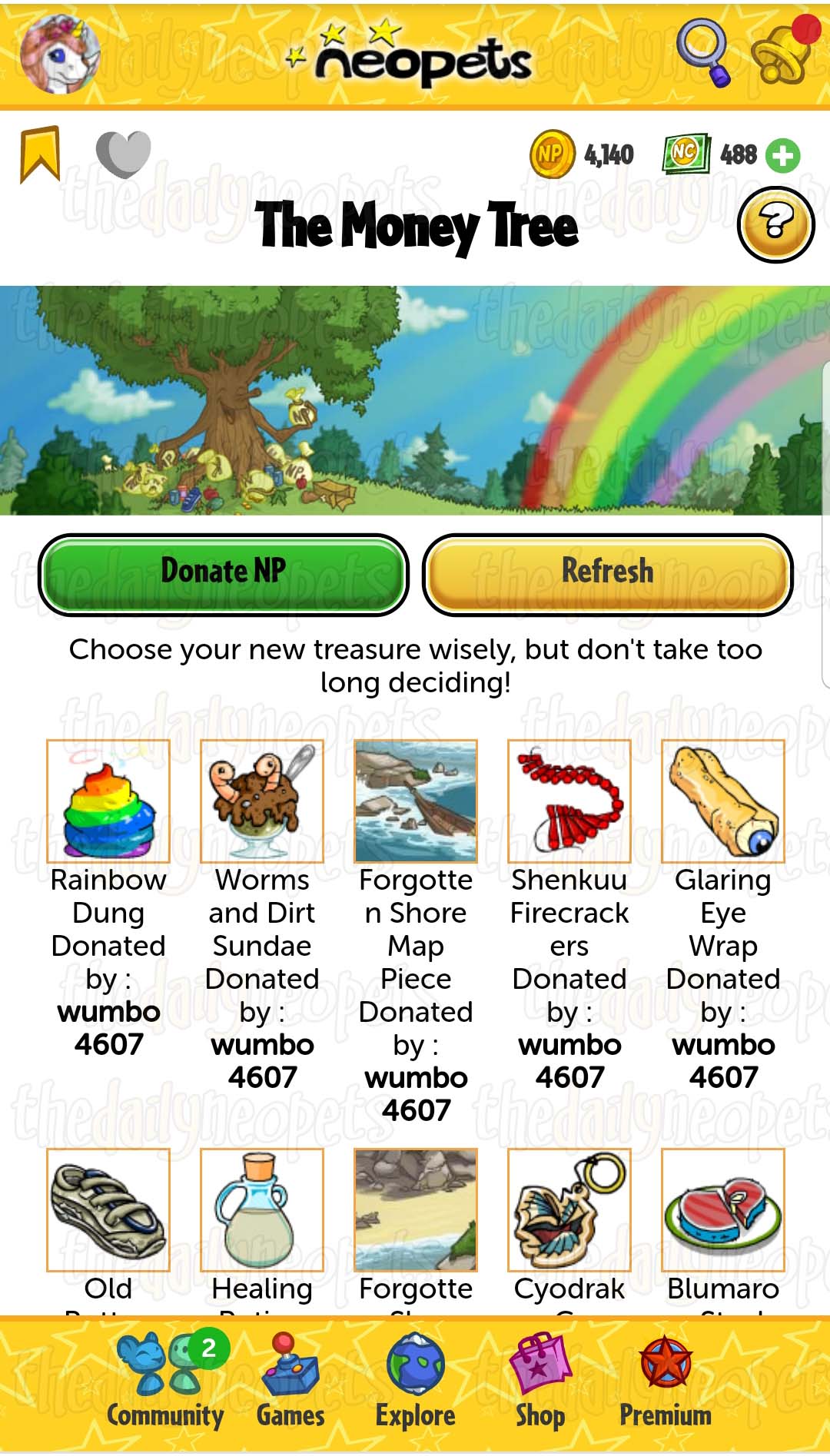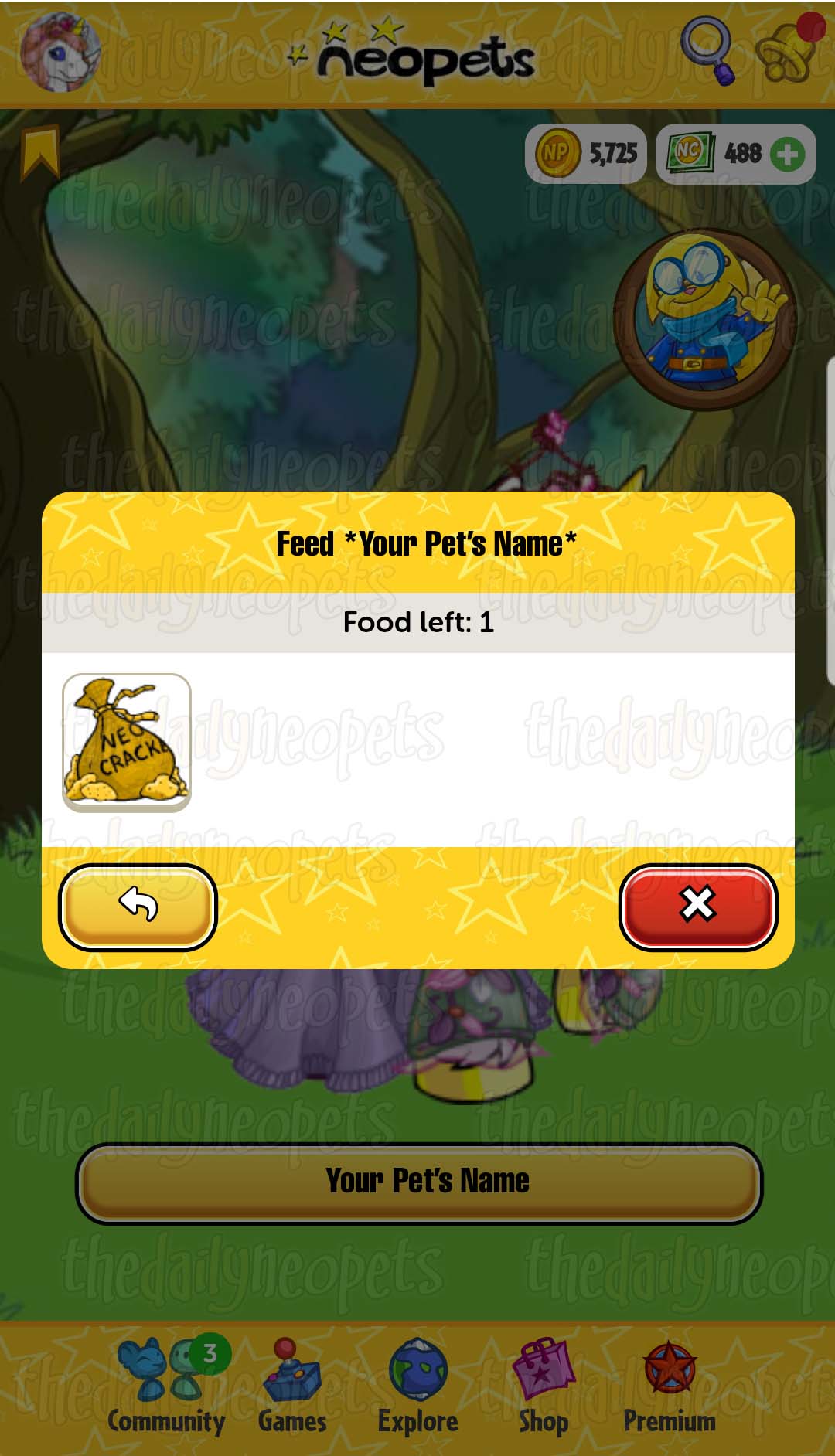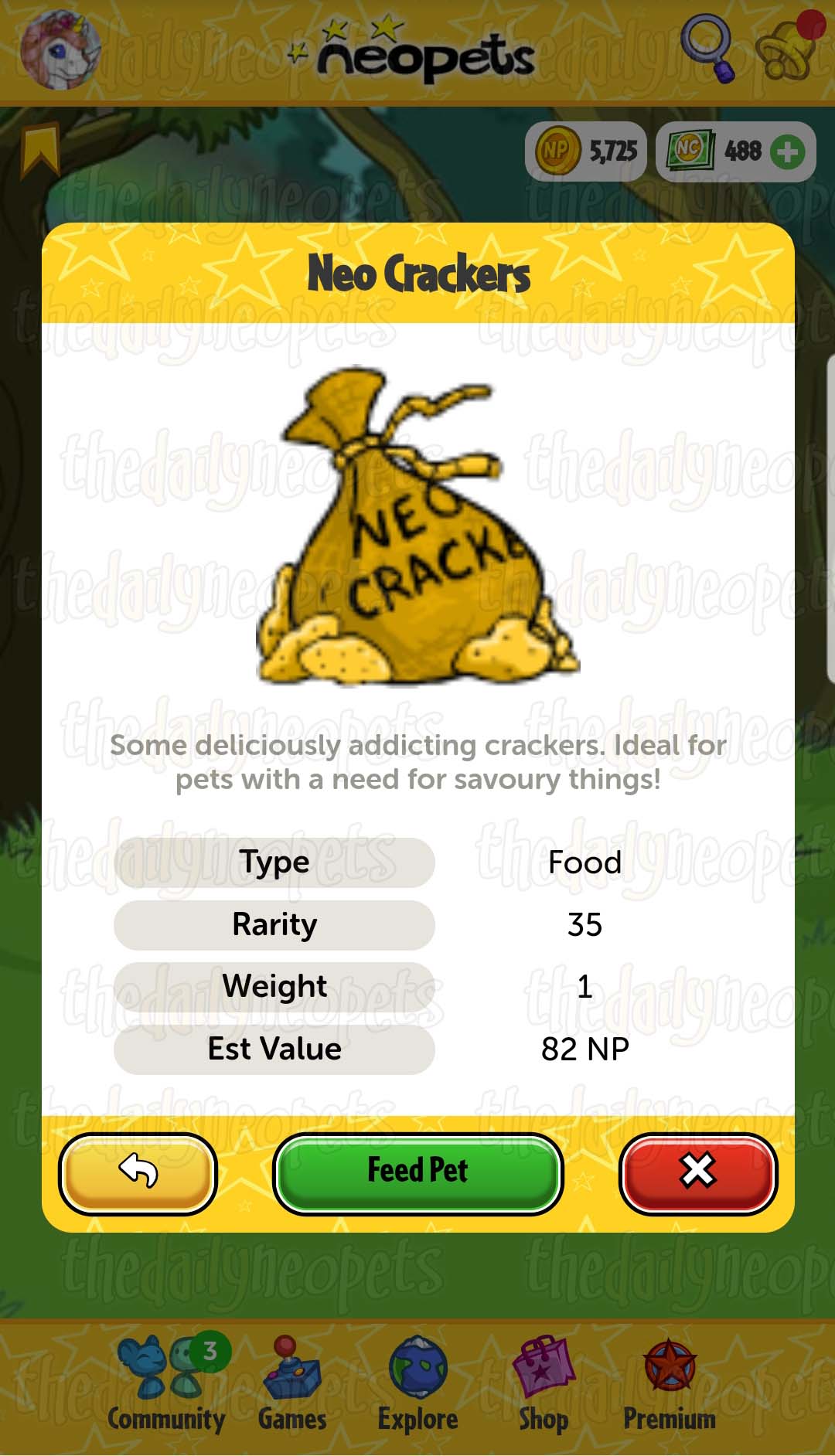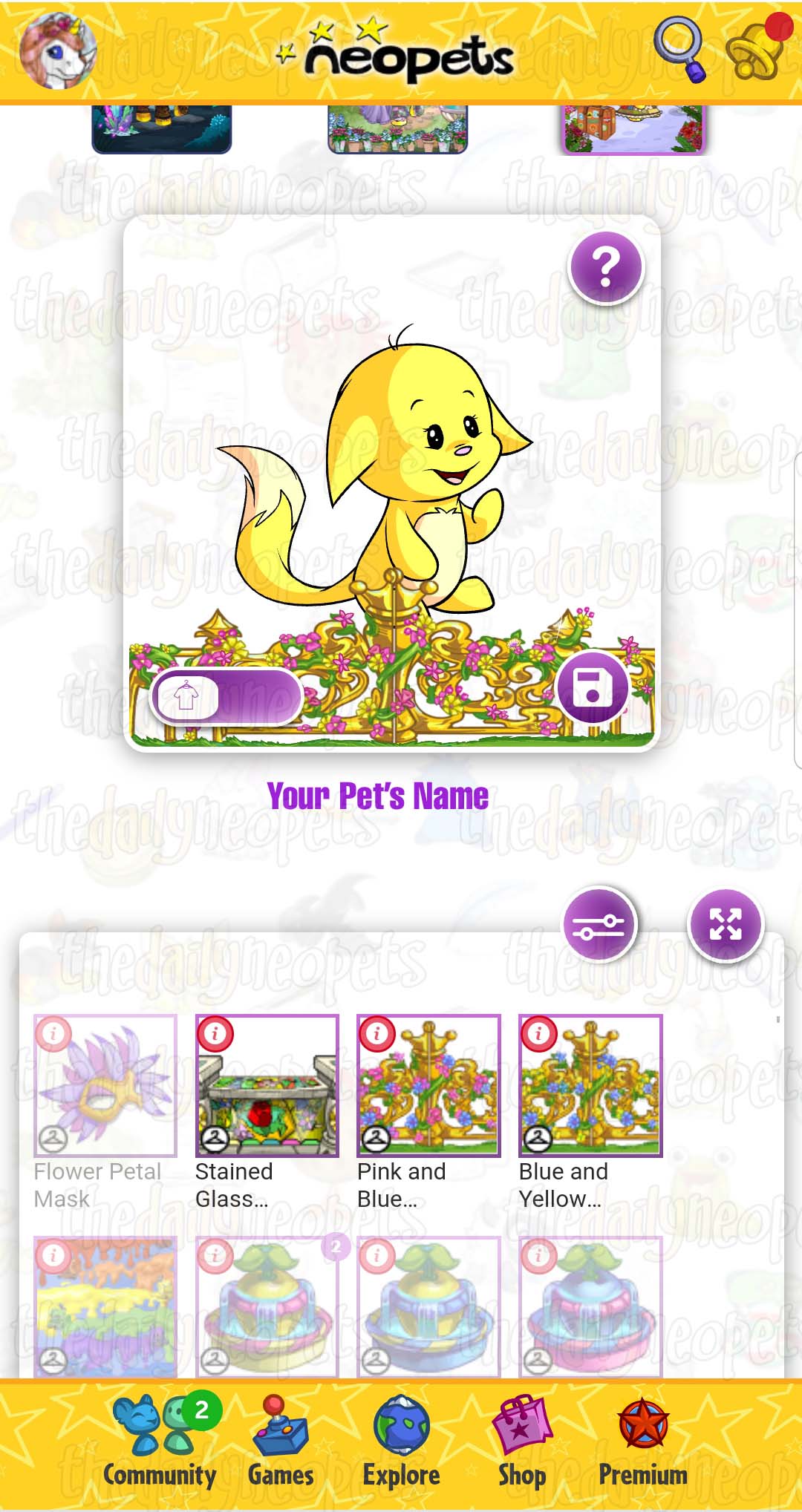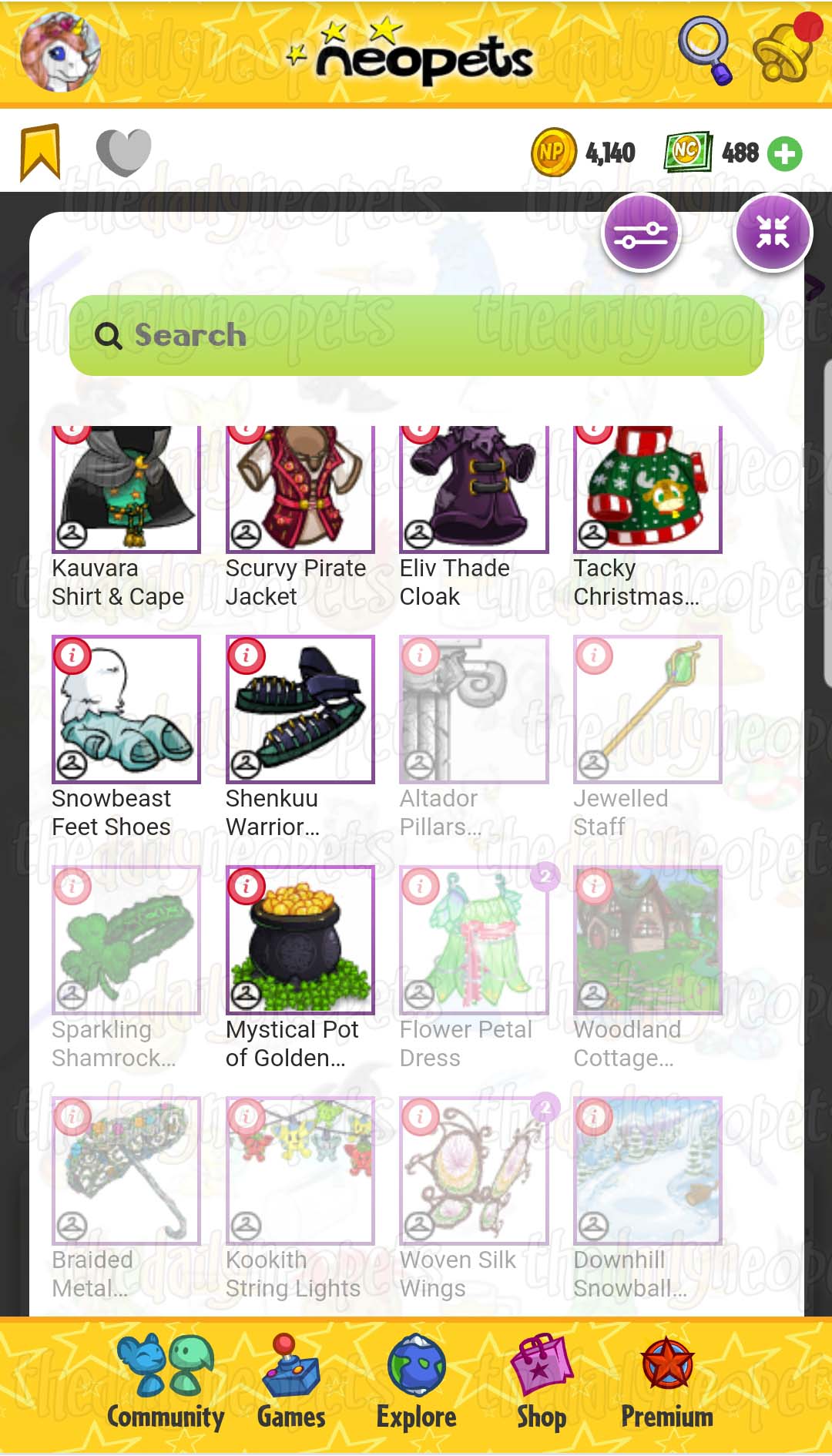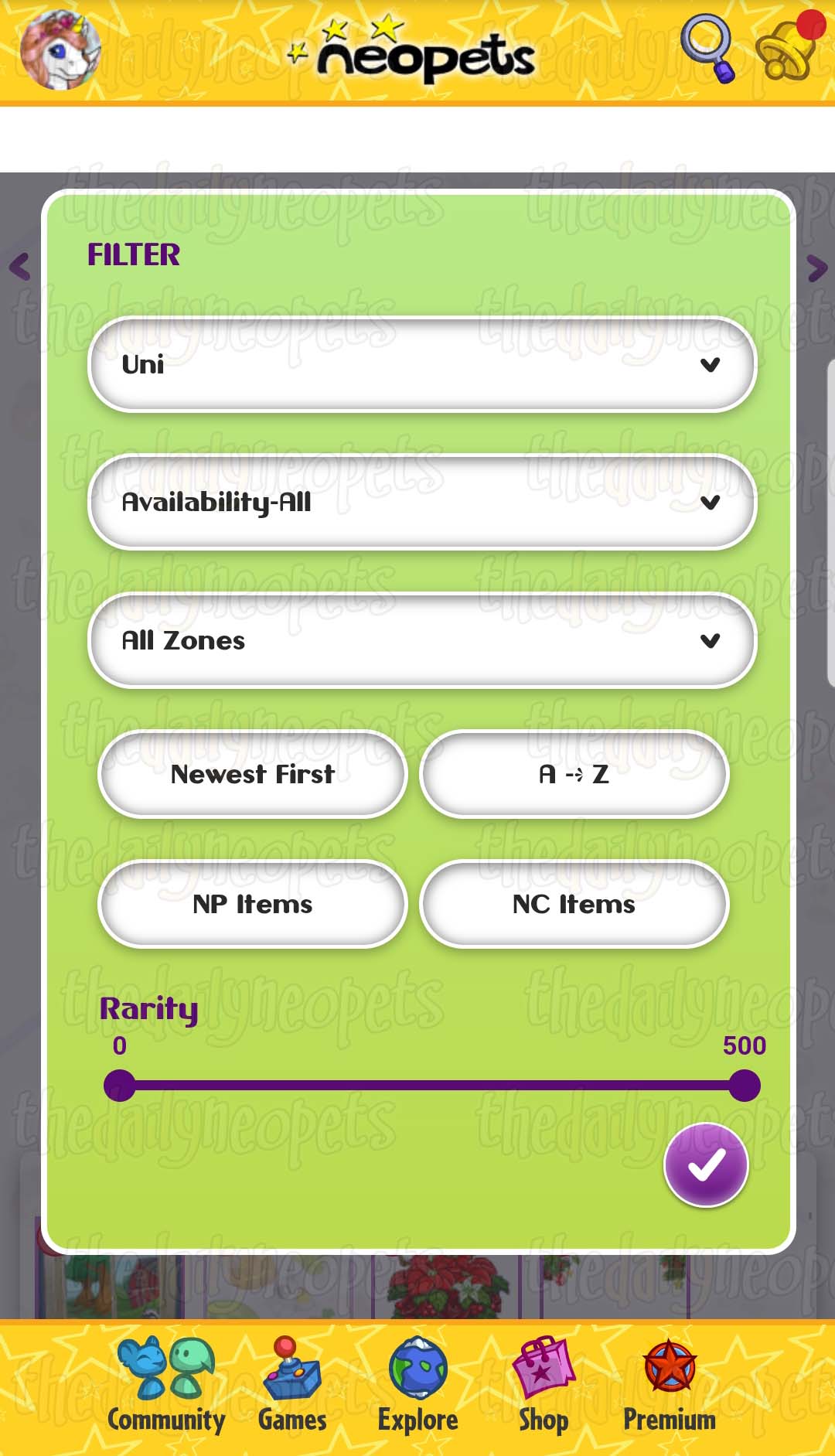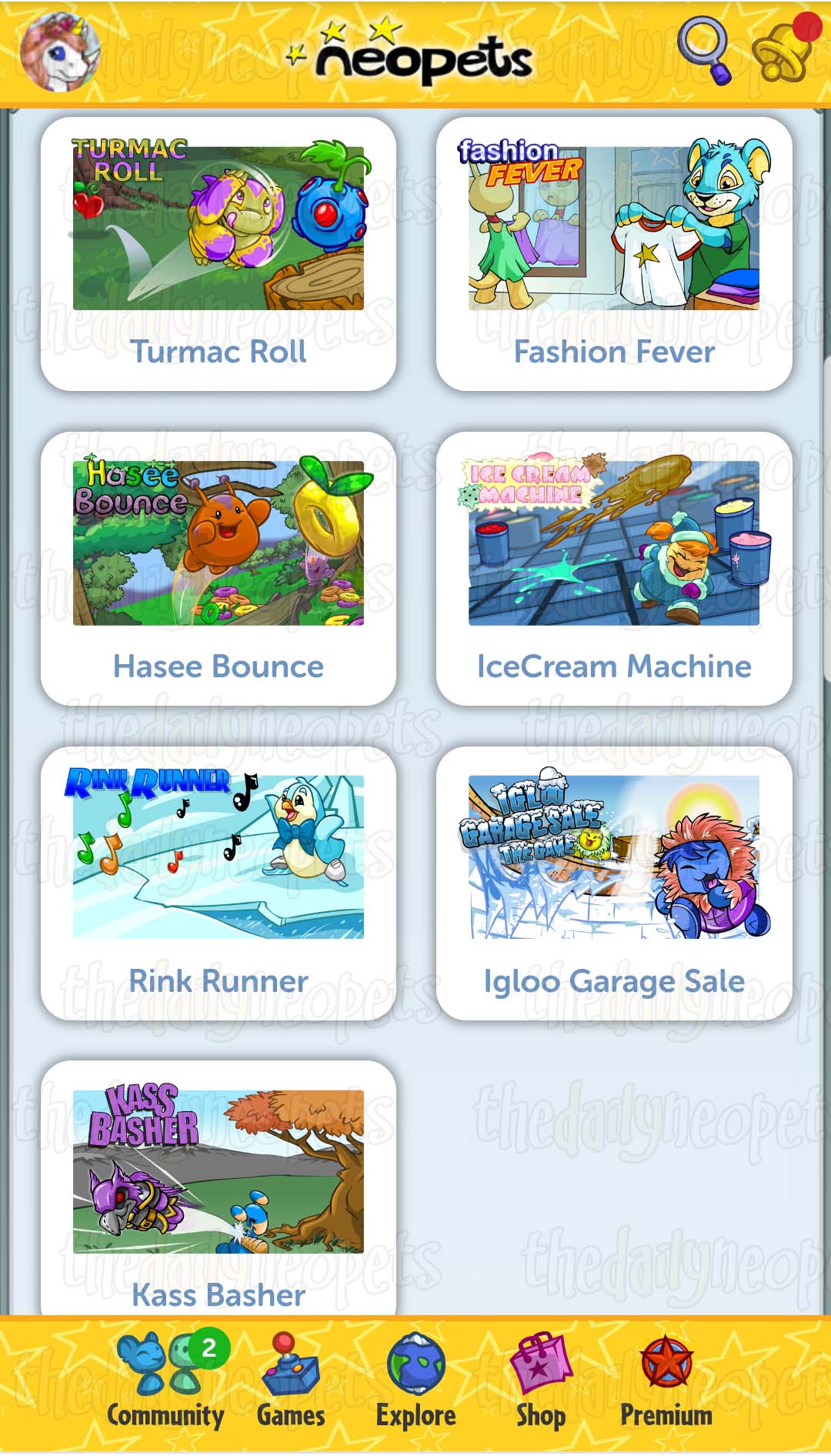Neopets Mobile Site (Beta)
Neopets Mobile Site
From dabbling in Neopets Mobile Service in the early 2000s to the recent forray into mobile apps, Neopets is not new to the world of mobile gaming. Until now, the full site has been available to use on mobile devices in desktop mode, however, menus and sizing were often difficult to navigate, requiring a lot of zooming and quick tapping to use the types of menus and maps that work on a desktop computer, but don't translate as well to an often much smaller screen.

Beginning in 2018, we began to hear rumblings about Neopets launching an official mobile site. It wouldn't be an app or other add-on, but would be compatible with mobile browsers and present users with a redesigned, mobile-friendly interface to better be able to access the site on the go, and packed with some of the site's most popular features.
Beta Launch
In spring 2020, the first waves of invites began to be sent out for the mobile version of the site, with premium members receiving the first crack at checking out the site. Below are what current designs for mobile browsing look like. All screenshots were captured on an Android device in portrait view.
The Homepage
Upon navigating to neopets.com, testers were presented with a beta welcome message. Upon exiting the message, you can then see the home screen. The home screen consists of your active pet, which you can swipe to cycle through and view your other pets. When viewing your pets on this homepage, any clothing they are wearing/holding will be visible, but not any backgrounds, foregrounds, trinkets, etc. Already we can see this is a much more simplified layout than trying to view the desktop site on mobile.
Click to enlarge
Top Navigation Buttons
Because of the lack of traditional drop-down text menus in the mobile layout, many of the navigation functions have been simplified into icons on the home page. These buttons are all visible across all pages of the mobile site. The top half of your screen includes numerous different options for navigating the site:
Click to enlarge
Clicking the picture of your pet in the top left gives you a quick links menu to see your inventory, customize your pet, check your neomail, as well as creating/adopting pet features. Most of these, save for the customise option and the "my pets" option (which essentially takes you back to the mobile home page), are currently not functioning in mobile beta, and using them will send you to the regular desktop site. The happy little Kacheek waving will presumably not be a permanent button, as right now, tapping it just brings up the beta welcome message.
Click to enlarge
On the right side, we see a magnifying glass, which is currently not functioning, but will presumably be a site search feature, and a bell icon, which gives you your notifications. One tab of the bell provides a news feed, which will function similarly to the "news" tab on the desktop site and update you on new features, while the second tab is your "alerts" tab, which is where you receive site event notifications like gifts, auction and trading messages, and neomail notifications. Below the bell and magnifying glass, you see your current NP and NC on hand. Tapping the NP will take you to the Neopian Bank, while tapping the NC will take you to the page to purchase NeoCash. Both links will link back to the desktop versions of the pages currently.
Click to enlarge
Below the picture of your pet in the upper left corner is a small banner button. Tapping on the banner will open up a list of bookmarks that users will be able to customize once more pages are converted to the mobile site. Currently, the bookmarks consist of the three dailies currently compatible with the beta. Beside that banner, a small heart is visible. That heart is what will be used to add pages to your bookmarks list.
Click to enlarge
We can see with a couple of the dailies that are already added that it appears efforts are being made to try to reduce scrolling and page loads in the mobile version, with the donate option for the Money Tree being moved to the top, and the potions for sale at the Healing Springs being moved to the front page rather than their own shopping interface.
Interacting With Your Pet
Tapping on your pet on the home screen bring up a number of options for interacting with them, as well as shows their current stats:
Click to enlarge
The "Dress Up" button takes you to the beta closet, while "Equip" will take you to the Battledome main page (reverting back to the desktop site).
Click to enlarge
Tapping on options like "Read," "Feed," "Play," Heal," and "Groom" will let you use items on your pet, much like you would while in your inventory. Tapping "Read" will bring up any books/readable materials in your inventory, "Feed" will bring up all your food items, etc. Though the "Take Photo" button currently isn't functioning, it will presumably function to take a full-screen photo of your pet to save or share if you're so inclined.
Customization
Customization is one of the more fully-functioning features of the current beta version.
Click to enlarge
Your pet loads in the main screen, and you can scroll through all of your pets at the top to choose who you want to customize. The slider toggle on your pet's picture lets you see all your wearables (when toggled left) and just the wearables in your closet your pet currently has on (when toggled right). The disk icon in the lower right corner will save the changes made to your pet's customization.
Click to enlarge
In your closet window at the bottom, you will see all of the wearables you have by your chosen selection (either everything in your closet, or what your pet is currently wearing). Toggling the expand and minimize button in the upper right of the closet will allow you make the actual closet full size to see more of your items at a time, whereas tapping the slider button in the top right will allow you to filter down your wearables by species, zone, by if they're NC or NP, rarity, by release date, and even alphabetically.
Because all of the wearables in Neopia have to be individually converted from Flash, not all items are converted and available to use in beta yet. Anything greyed out in your closet has not yet been converted, and is not yet available to use to customize on the beta site.
Bottom Navigation Buttons
it appears that the bottom set of navigation options are an attempt to condense and simplify the existing top navigation bar on the desktop site.
Click to enlarge
Currently, the "Community" button will bring you to the "Community Central" part of the main site (and will revert to the desktop version). The little green bubble in the top right of the button indicates the number of your Neofriends currently online. The "Explore" button will bring you to the "Maps of Neopia" page, again reverting to the desktop site, while the "Premium" button isn't currently functioning. It's thought that perhaps it might come to include options currently found on the Premium toolbar.
The two menus that are currently functioning in the beta are the "Games" and "Shops" buttons.
Click to enlarge
"Games" will bring you to the beta gameroom, where there are currently seven games available to play, and "Shops" currently brings you directly to Neopian Fresh Foods.
Layout
It does appear that the site will be dynamic and able to adapt to the size and orientation of your mobile device, something the desktop site currently does not do while on mobile. As you can see below, when the same device is switched to landscape view, the bottom navigation bar gets integrated into the top, and we're able to see more pets on the home screen (the NC, NP, and bookmark buttons are also available in their regular spots, this page was just scrolled down slightly). This appears to be the default view for larger or wider screens. It will be interesting to see how this adaptability affects things once more pages are converted.
Click to enlarge
Alerts
 The Snowager
The SnowagerNext sleep in 1h, 42m, 11s.
 Next Possible Wake
Next Possible WakeOct 9: 1 AM/PM NST
Oct 10: 6 AM/PM NST
Oct 11: 11 AM/PM NST
Oct 12: 4 AM/PM NST
Neopia Today
The Runway Contest
Recently At Forums
- Thursday, October 9
- Wednesday, October 8
- Several New Avatars Released!
- Tuesday, October 7
- New Illusens Glade and Jhudoras Bluff Prizes