Classic Neohomes
With the creation of Neohomes 2.0, Classic Neohomes  have taken a bit of a backseat. However, there are many aspects of Classic Neohomes which make them just as fun as the newer ones, if not more! This guide shows you how to build and customise your Classic Neohome.
have taken a bit of a backseat. However, there are many aspects of Classic Neohomes which make them just as fun as the newer ones, if not more! This guide shows you how to build and customise your Classic Neohome.
Building Your NeoHome
The first step to building your Classic Neohome is to apply for the land, if you haven't already. On the main page, click 'Build a Classic Neohome' to get started.
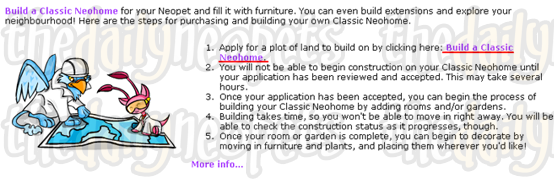
On the following page, you will need to choose a land for your Neohome to be in. Pictures of the different lands are below. You'll have to pay for it, though! The amount you need to pay is different, depending on the location.
Location Images
All the lands are different, so you'll have to choose which one suits you! Apart from Maraqua, the images of the first and second floors are all the same. The ground floors, however, will be different. Make your selection from the menu below for a preview.
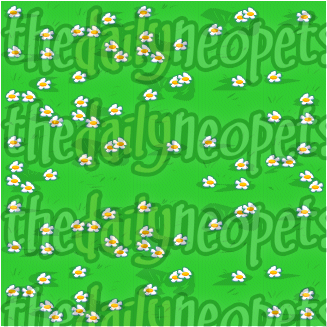

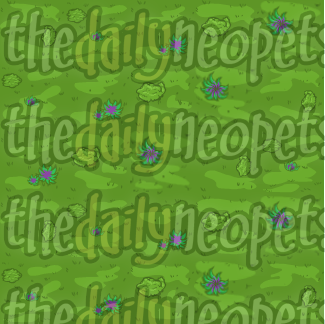
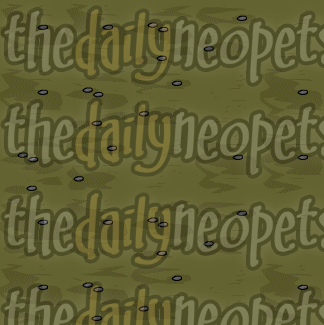

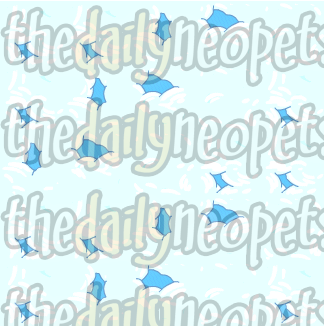
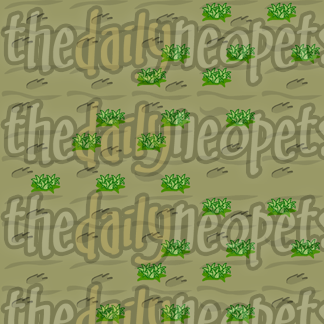




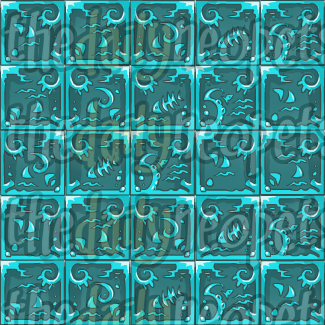

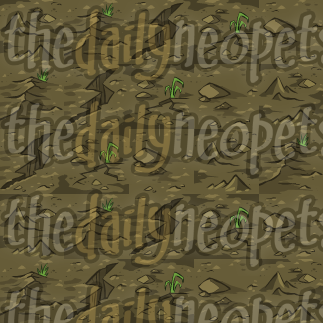
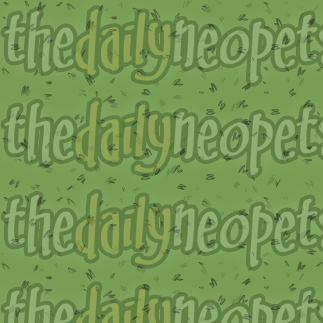
Rooms and Gardens
The application for your land will take several hours to process. However, when that's done, you're ready to start the actual building of your Classic Neohome!
To build a room, click 'Manage Rooms and Gardens' on the main page and click the desired spot on the map. A pop-up will appear, prompting you to choose the material, exits and type of your room. You will again have to pay different amounts, depending on the material of your room. After selecting the material and exits, wait a few seconds to see a preview. When you're done, click 'Build it!'. And all you have to do now is wait another few hours for your room to be built! ;) Note that gardens can only be built on the ground floor, and you can only have rooms on the first and second floors if there is a room/garden in the same position below it.
To build a garden, all you need to do is click the 'Build a Garden!' at the bottom of the pop-up. All gardens are the same and cost 100 neopoints.
Arranging Furniture - Rooms
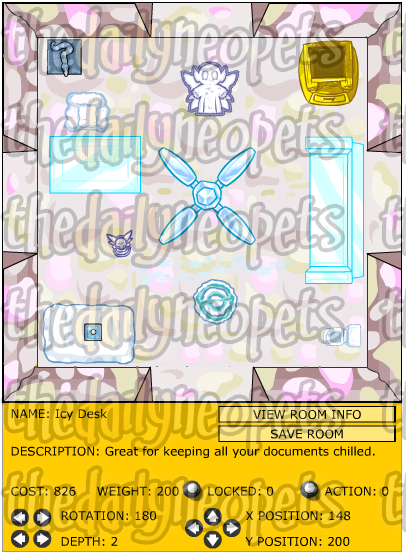
When arranging furniture in your rooms, you can rotate them, move them around and change their depth!
- Rotation: Click on the arrows to rotate the piece of furniture.
- Depth: How high or low the piece of furniture is. This is perfect when trying to arrange different items to appear on top of the other (i.e. a vase on top of a table).
- Position: Click the arrows to move your piece of furniture around. Or you can click it and drag it around the room.
Arranging Furniture - Gardens
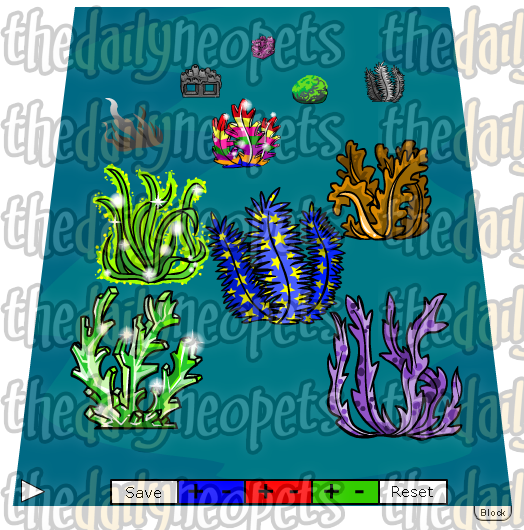
Arranging furniture in gardens is slightly different from arranging furniture in rooms.
- Movement: To move an object around, move your mouse to the top of the object and hold when the four arrows appear.
- Flip: Move your mouse to the bottom of the object and a loop should appear. Click it to flip the object around.
- - +: Use this to change the colour of your garden's grass!
If you have added objects to your garden and are going to arrange it for the first time, all of them will be very small, in the top left hand corner. Also, to make the bar at the bottom appear, hover over the arrow in the bottom left corner.
The Avatar
To earn the Robo avatar, simply place a RoboPet into your Classic Neohome. Robo Quiggles only work if your language is set to Japanese. Click the avatar image below for more information.
Conclusion
Clearly, there's a lot more to Classic Neohomes than meets the eye! While they may no longer be featured in spotlights, they are still linked from your userlookup, and are a lot of fun! Happy Neohome - ing!
Alerts
 The Snowager
The SnowagerNext sleep in 6h, 10m, 32s.
 Next Possible Wake
Next Possible WakeOct 29: 7 AM/PM NST
Oct 30: 12 AM/PM NST
Oct 31: 5 AM/PM NST
Nov 1: 3 AM NST
Neopia Today
The Runway Contest
Recently At Forums
- Wednesday, October 29
- Tuesday, October 28
- Happy Korbat Day!
- Monday, October 27
- Vote for the obelisk War! Round 323



