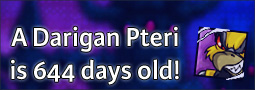Block Neopets Advertisements in Opera
As you have probably noticed by now, Neopets has become quite the commercial site, with flashy ads invading every last corner of your vision whenever you try to browse the site. Well, there's a simple way to get rid of all the advertisements - that's right, you can enjoy Neopets without having to endure all those eyesores! Please note that this tutorial was written for the Opera web browser (we have tutorials for other web browsers under the helpful articles section).
As you probably already know, Opera comes with a built-in content blocker that can intuitively and effectively block whatever page elements you want it to (you can access the filter settings for the content blocker by going to Tools > Preferences, selecting the 'Advanced' tab, going to the 'Content' category, and clicking on the 'Blocked Content' button). However, the content blocker is unconfigured by default, and it can be a bit of a pain to set up a good filter list manually, so we're going to download a full filter list that will block most commercial advertisements (including the ones on Neopets) and import it into Opera.
The filter list we will use is maintained by a geek called 'fanboy' (he does his job very well too!). You'll need to download the filter configuration file from his site. To do so, just right click the link below and select 'Save linked content as...' or 'Save to download folder' to save the file to your computer.
Right click me and select download!
We're almost done now. :) All you have to do is place the filter file into your Opera preferences folder. The folder will vary according to your operating system, so I've listed the appropriate paths below. Most of these folders are hidden by default, so you might have to tweak your file browser's settings before you can see them.
- Microsoft Windows XP: C:\Documents and Settings\[your username]\Application Data\Opera\Opera\
- Microsoft Windows Vista/7: C:\Users\[your username]\AppData\Roaming\Opera\Opera\
- Mac OS X: /Users/[your username]/Library/Preferences/Opera Preferences/
- Linux: ~/.opera/
Just write down the correct path for your operating system, make sure Opera is closed, and move or copy the filter file into the appropriate folder. If there is already a file named 'urlfilter.ini' in your Opera profile folder, you will have to replace it with the one you downloaded. Note that this will overwrite any content blocker filters you set earlier (that's probably not an issue though, as fanboy's filter list covers just about everything). Come back to this page once you're done!
Finished with all that? If you did everything correctly, your blocked content options (Tools > Preferences > Advanced > Content > Blocked Content) should look something like this:
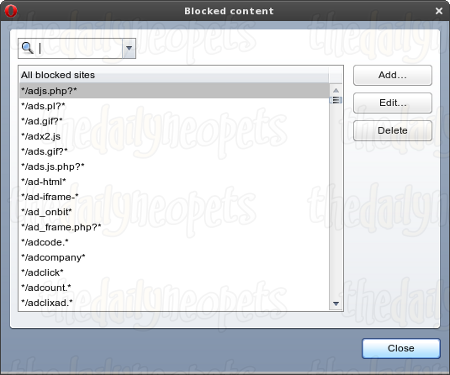
Everything okay? Well, just head over to Neopets  and you'll see that all the ads have vanished! That wasn't so hard, was it? :P Now go ahead and enjoy yourself!
and you'll see that all the ads have vanished! That wasn't so hard, was it? :P Now go ahead and enjoy yourself!
Alerts
 The Snowager
The SnowagerNext sleep in 2h, 17m, 34s.
 Next Possible Wake
Next Possible WakeOct 27: 9 AM/PM NST
Oct 28: 2 AM/PM NST
Oct 29: 7 AM/PM NST
Oct 30: 12 AM/PM NST
Neopia Today
The Runway Contest
Recently At Forums
- Vote for the obelisk War! Round 323
- Sunday, October 26
- Saturday, October 25
- Friday, October 24
- Festival of Fears Begins!